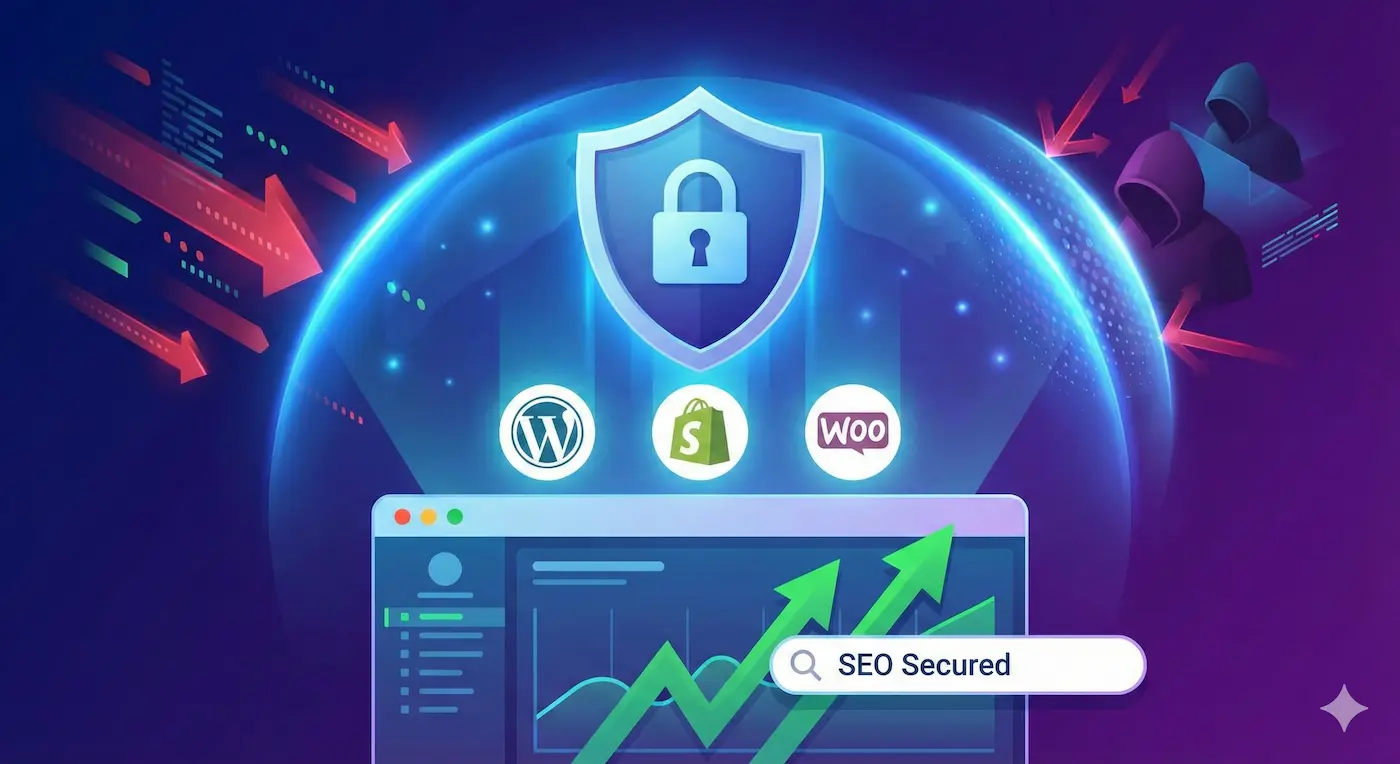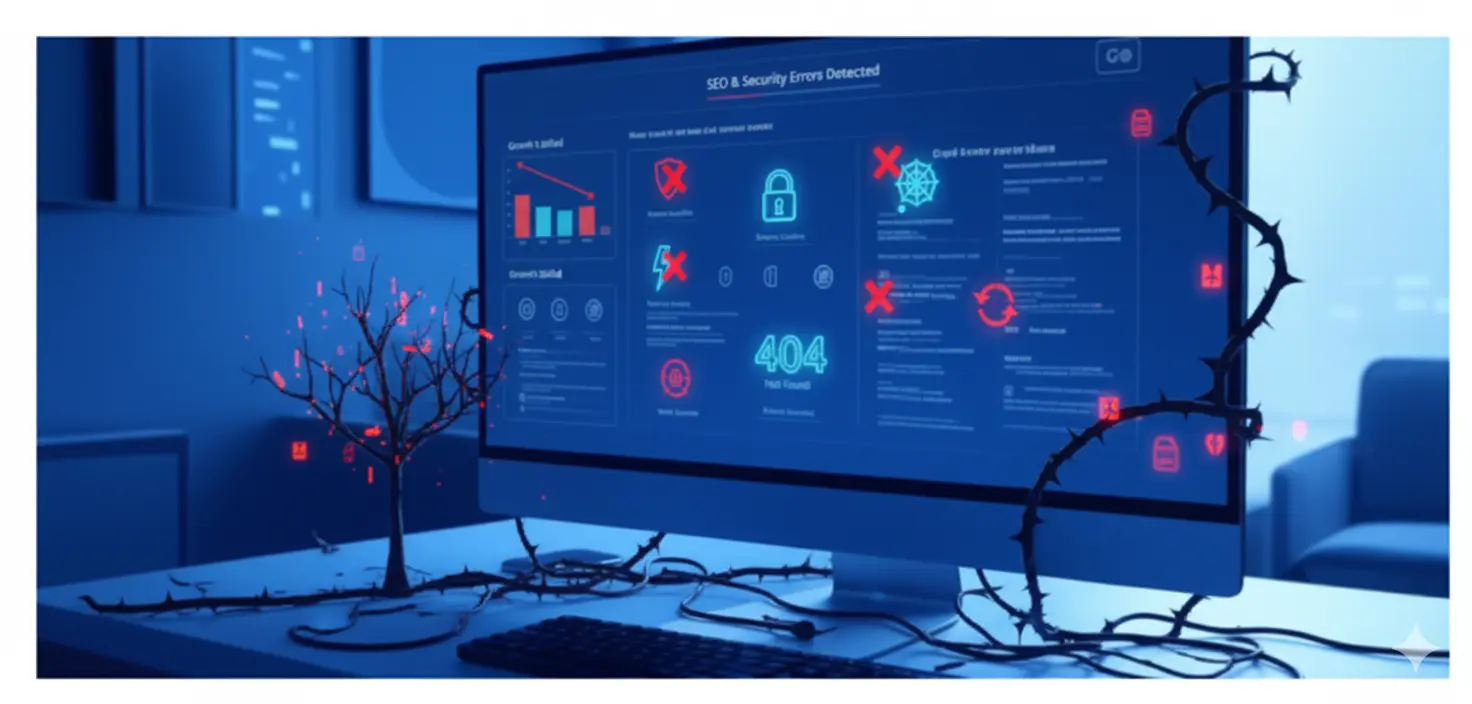The 7 Keys to Safe Browse at Home and at Work
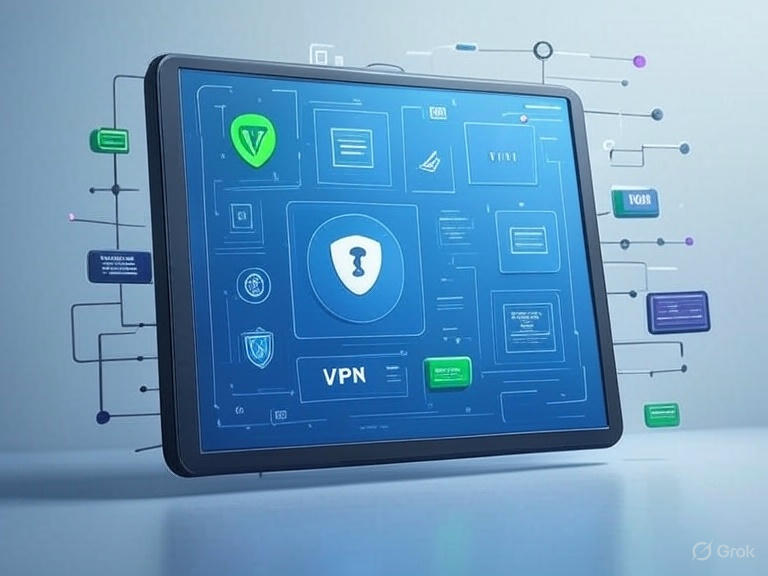
🧠 Why This Article?
You already know if your email has been leaked and you understand the danger of using the same password everywhere. Now you might be asking: what else can I do to stay safe online? You don't need to be a cybersecurity expert, you just need to apply these digital security habits in your daily life.
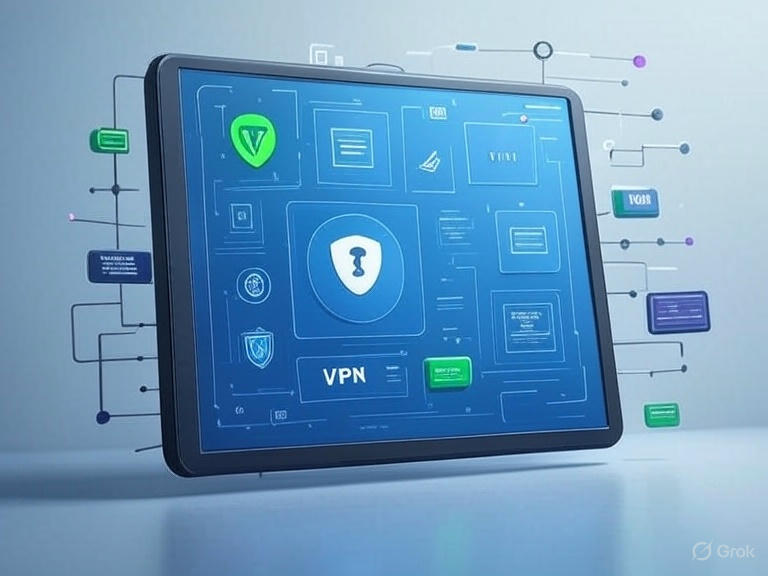
✅ Safe Browse Checklist
🔑 1. Use Strong and Unique Passwords
Never reuse passwords. Use a password manager like Bitwarden or 1Password and let it do the remembering for you. A single data breach can put all your accounts at risk.
📌 We explained this in detail in our article about the silent danger of recycled passwords.
🔒 2. Enable Two-Factor Authentication (2FA)
It’s a critical second layer of security. Even if someone steals your password, they can't get in without the second code that only you receive. Use apps like Google Authenticator, Authy, or physical keys like YubiKey.
👉 In our next article, we'll dive deeper into what 2FA is and what it's really for.
🌐 3. Always Connect to Secure Networks
Avoid unprotected public Wi-Fi. If you work from coffee shops or airports, use a trustworthy VPN to protect your online privacy. At home, change your router's default password and enable WPA2 or, even better, WPA3 encryption.
🧼 4. Update Your Devices and Apps
Updates aren't just for new features; they patch critical security flaws. Enable automatic updates on your operating system, browser, phone, and important applications, especially banking and work apps.
👁️ 5. Be Careful What You Click
An email urging you to click immediately? An offer that seems too good to be true? It's likely phishing. Before you click, check the sender's address, don't download suspicious files, and never enter your credentials on unverified sites.
🦠 6. Use an Antivirus (Even a Basic One)
You don't need to spend a fortune. Even free antivirus software like Windows Defender offers good protection against common threats. If you handle sensitive data, consider a more comprehensive paid option.
📱 7. Protect Your Phone Too
Smartphones are computers in your pocket. Make sure you have a PIN or biometric lock, don't install apps from unknown sources, and review app permissions (why does a flashlight app need access to your contacts?).
🎯 How Many Keys Are You Applying?
✔️ Already doing everything on the list? Congratulations! 🚧 Not yet? Don't worry. Start with one or two and build from there. Remember: security isn't about paranoia, it's about foresight.
🔗 Missed the previous articles?
Frequently Asked Questions
What is HTTPS and why is it important?
HTTPS encrypts communication between your browser and the website. Without HTTPS, anyone on your WiFi network can see your passwords, banking data and messages. Never enter sensitive information on sites without the security padlock.
Is it safe to use public WiFi for work?
Only if you use a VPN. Public WiFi networks (cafes, airports) aren't encrypted - hackers can intercept all your traffic. A VPN creates an encrypted tunnel that protects your data. Recommended: ProtonVPN (free), Mullvad (€5/month).
How do I identify a phishing email?
Phishing signs: 1) Artificial urgency ('your account will be blocked'), 2) Suspicious sender ([email protected] instead of @bank.com), 3) Grammar errors, 4) Links to strange domains (verify before clicking), 5) Requests passwords (no legitimate company asks for them via email).
How to browse the internet safely
Essential habits to protect yourself while browsing the web
Verify HTTPS on all sites
Before entering sensitive data, verify that the URL starts with 'https://' and shows the security padlock. Never enter passwords on HTTP sites.
Install a VPN for public WiFi
Download ProtonVPN (free) or Mullvad (€5/month). Always activate it before connecting to WiFi at cafes, airports, or hotels.
Identify phishing signs
Check the email sender, look for grammar errors, verify the URL before clicking. Never click on links from urgent emails.
Use ad and tracker blockers
Install uBlock Origin for Chrome/Firefox. Block malicious ads and trackers that steal your browsing data.
Keep browser and extensions updated
Configure automatic updates in Chrome/Firefox. Remove extensions you don't actively use, they're entry points for malware.
🛡️ Protect Your Digital Security
Free tools related to "The 7 Keys to Safe Browse at Home and a…"
Secure Password Generator
Create unhackable passwords instantly
Email Breach Checker
Find out if your email was compromised in any data breach